How to Manage Class Roster in SimpliTrain
The Class Roster in SimpliTrain provides a centralized view of all enrollments for a class, allowing administrators to manage enrollment and completion statuses, print essential documents, and handle learner details effectively. Here’s a detailed guide:
Key Features of the Class Roster
General Functionality
- View all learner enrollments for a specific class.
- Update enrollment and completion statuses.
- Assign classrooms for learners.
- Print sign-in sheets and completion certificates.
Note: Using the roster places learners in a class with an Enrolled status. However, payment methods cannot be entered during this process, making it ideal for enrolling learners in dedicated classes without requiring payment.
Overview of Class Roster Features (1)
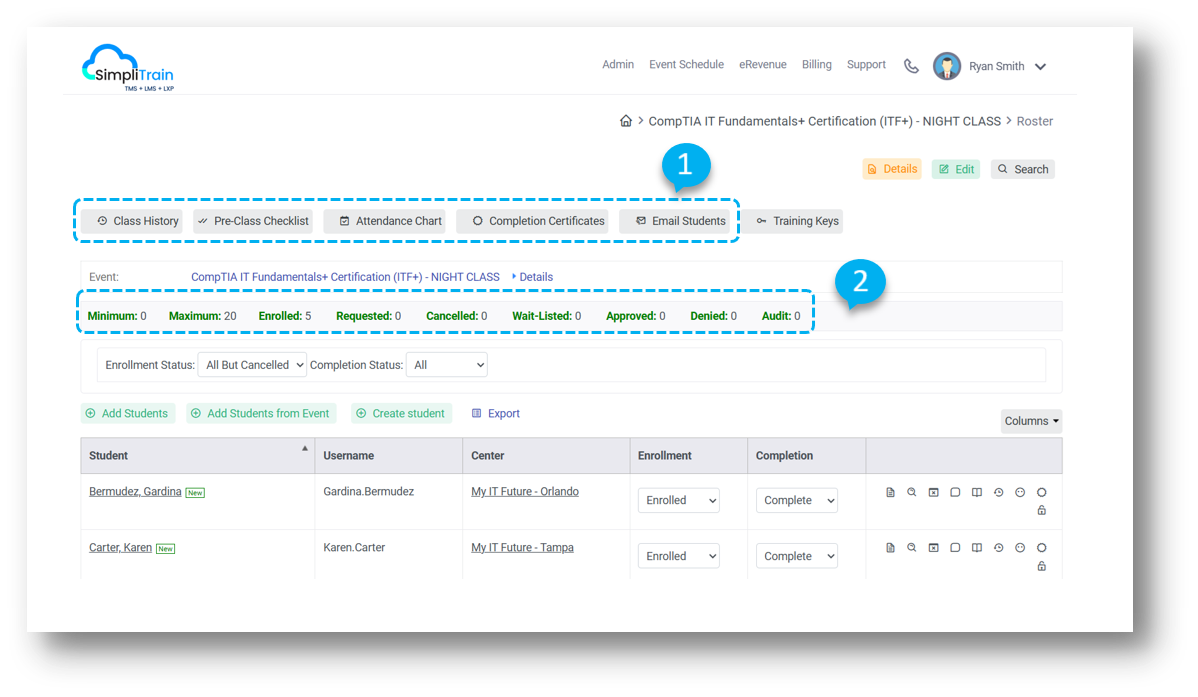
- Pre-Class Checklist
Opens a checklist to ensure all pre-class requirements are met. - Sign-In Sheet
Generates a printable sign-in sheet for learners. - Attendance Chart
Links to the attendance chart (available from the first day of class) for tracking learner attendance. - Completion Certificates
Opens files to print certificates for learners who have completed the class. - Email Learners
Provides a tool to send emails directly to learners enrolled in the class.
Registration Statistics Section (2)
This section provides an overview of enrollment requirements and a summary of learner statuses:
- Minimum: The minimum number of enrollments required for the class to proceed.
- Maximum: The maximum number of learners allowed in the class.
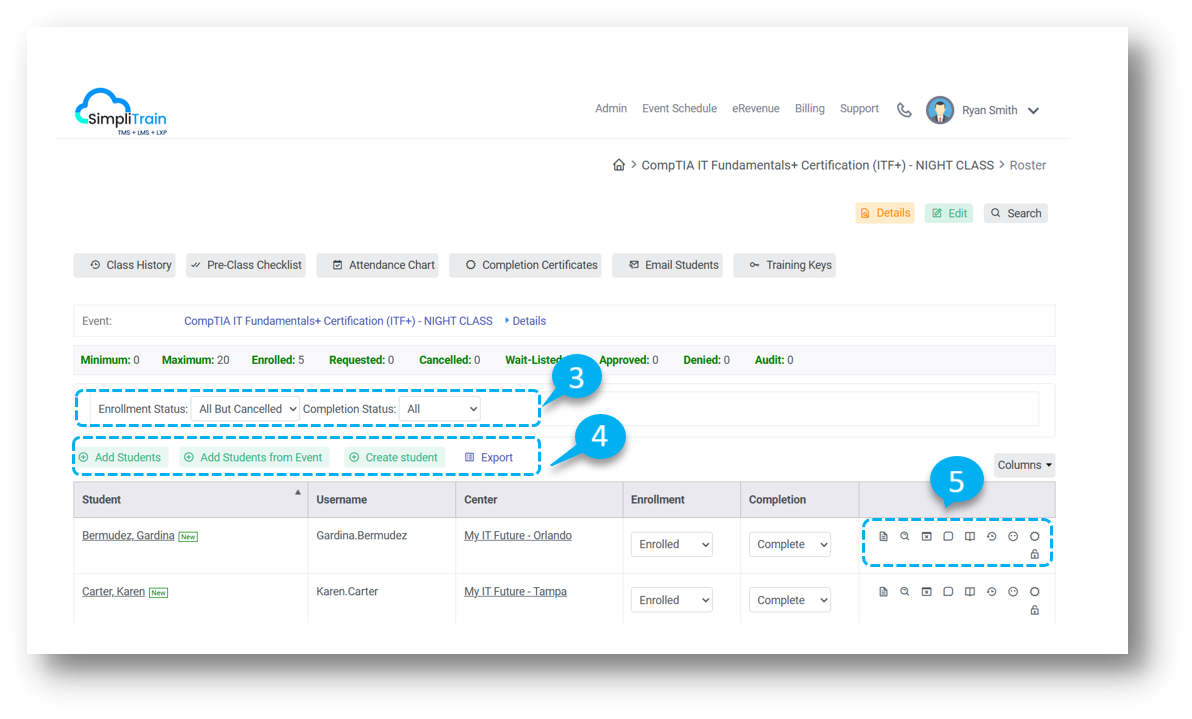
- Enrollment Status (3)
- Defaults to “All but cancelled.”
- Can be filtered by individual statuses (e.g., Enrolled, Completed).
- Completion Status:
- Defaults to “All” but can be filtered for specific completion statuses.
Actions Available on the Roster (4)
Add Learners
- Opens the Choose Learners dialog, allowing administrators to add multiple learners to the class without requiring a payment method.
Export
- Downloads the current class roster as an Excel file for offline use or reporting.
Action Menu (5)
The Action Menu provides quick links and tools for managing individual learner data. Key options include:
- Transcript
Opens the learner’s full transcript to review course history. - Enrollment Details
Displays detailed information about the learner’s enrollment for the class. - Enrollment Notes
Access and add notes related to the learner’s enrollment. - Enrollment History
Shows a history of the learner’s past enrollments in SimpliTrain. - Other Enrollments
Lists all current enrollments for the learner across courses. - Certificate
Prints a completion certificate for the learner for the specific class. - Username/Password
Allows the delivery center to update the learner’s username and password for class access.
By leveraging the Class Roster, administrators can manage class logistics, maintain accurate records, and streamline learner interactions effectively.