How to Create Instructor Blocked Time in SimpliTrain
SimpliTrain allows administrators to schedule blocked times for instructors to account for vacations, appointments, course preparation, or other commitments. This ensures efficient planning and prevents scheduling conflicts.
Steps to Create Instructor Blocked Time
- Access the “Create Instructor Blocked Time” Option
a. Navigate to the “Create Instructor Blocked Time” option from the main menu.
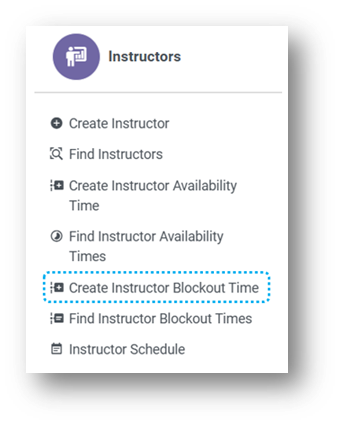
b. This will redirect you to the Create Blocked Time page.
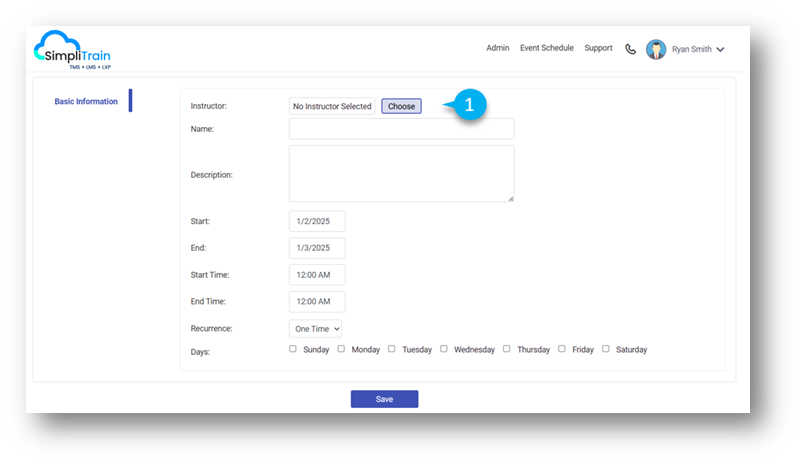
c. Click on the “Choose” (1) button next to the instructor field.
d. This opens the Choose Instructor Select the instructor whose blocked time you want to define.
e. In the Basic Information section, provide the following details:
-
- Start Date and End Date: Specify the dates for the blocked period.
- Start Time and End Time: Define the daily time range during which the instructor is unavailable.
- Additional relevant information, if required, to clarify the purpose of the blocked time.
- Save the Information
- Click on the Save button to finalize the entry.