How to Create a Survey in SimpliTrain
Surveys in SimpliTrain allow organizations to collect valuable feedback, evaluate learner satisfaction, or gather other data related to their courses or training programs. This guide outlines the steps to create a survey, add questions, and prepare it for use in classes.
Steps to Create a Survey
- Navigate to the Create Survey Page
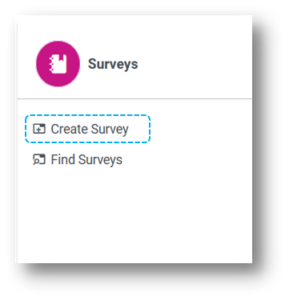
-
- From the main menu, click on the Create Survey option. This redirects you to the Create Survey page.
- Fill in Basic Survey Information
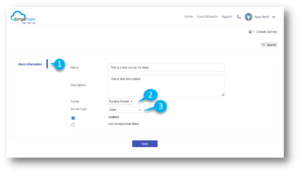
-
- In the Basic Information (1) section, provide the required details for the survey, such as the survey title and description.
- Set Organizational Details
- Select the Center associated with the survey.
- Choose the Organization (Parent or Child) under which the survey will be created (2)
- Configure Survey Type
- Set the Survey Type to Other (3) or any relevant type based on your requirements.
- Enable the Survey
- Ensure the Enabled Survey checkbox is checked. (You can disable the survey at any time if needed.)
- Save the Survey
- Click the Save button to finalize the creation of the survey.
Adding Questions to the Survey
Once the survey is created, questions need to be added to make it functional.
- Design the Survey
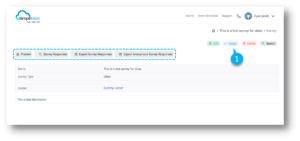
-
- After saving the survey, click on the Design (1) button. This redirects you to the Add Question page.
- Add Questions
- Include various types of questions in the survey, such as:
- Multiple-choice questions
- Open-ended questions
- Rating scales
- You can also mark certain questions as mandatory, requiring learners to answer them before submitting the survey.
- Include various types of questions in the survey, such as:
- Save the Questionnaire
- Once all questions are added, save the design to finalize the survey.