How to Create a Course in SimpliTrain
SimpliTrain empowers organizations to design and create customized courses tailored to their specific training needs. Courses can incorporate various content types, including online modules, offline materials, courseware, and curricula.
Steps to Create a Course
- Access the Create Course
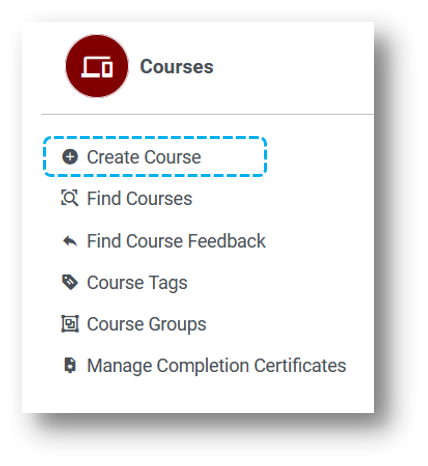
a. Navigate to the Create Course option from the main menu.
b. This will redirect to the course create page
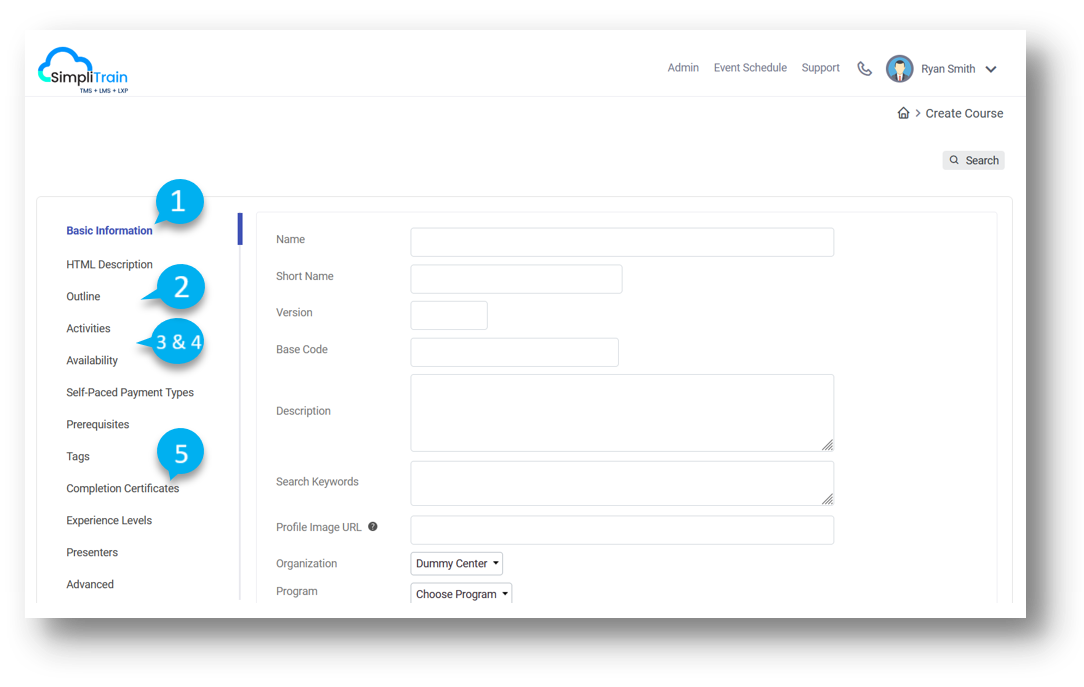
2. Provide Basic Information (1)
a. Complete all required fields in the Basic Information section, including course title, description, program and other metadata.
b. Specify the Course Type: Choose between Instructor-Led or Self-Paced based on the course format.
3. Add a Course Outline (2)
Develop the course outline by providing details such as:
a. Objective: Define the purpose or goal of the course.
b. Overview: Provide a high-level summary of the course content.
c. Target Audience: Specify who the course is designed for.
d. Lesson Details: Outline the key topics or modules to be covered.
4. Include Course Activities (3)
a. In the Activities section, enhance the course by adding relevant resources, such as:
- SCORM or AICC Packages for interactive learning.
- Labs for hands-on exercises.
- Assessments to evaluate learner progress.
- Documents, Videos, or other supplementary content.
5. Set Course Availability (4)
a. Define the course’s availability in the Availability section.
b. Specify whether the course is accessible to the Parent or Child organizations.
6. Configure Completion Certificates (5)
Add one or multiple Course Completion Certificates to recognize learners’ achievements upon successfully completing the course.
7. Save the Course
a. Once all required information and content have been added, click the Save button to finalize the course creation.
b. The course will now be accessible to the designated organizations.
By following these steps, organizations can create engaging and comprehensive courses in SimpliTrain, ensuring effective knowledge transfer and learner engagement.