How to Upload a SCORM File in SimpliTrain
Uploading a SCORM file in SimpliTrain is a straightforward process that integrates your content seamlessly into the platform. Follow the steps below to complete the upload.
Steps to Upload a SCORM File
- Access the SCORM Upload Option
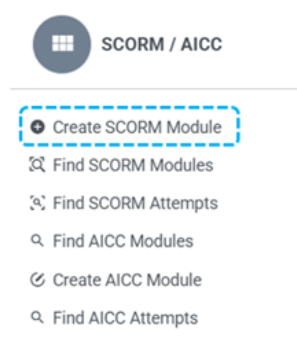
- Navigate to the “Create SCORM” option in the main menu.
- Click on “Create SCORM”, which will open the Upload File popup.
2. Upload the SCORM File
- In the Upload File popup, select and upload your SCORM file.
- Once the upload is complete, you will be redirected to the Create SCORM Page.
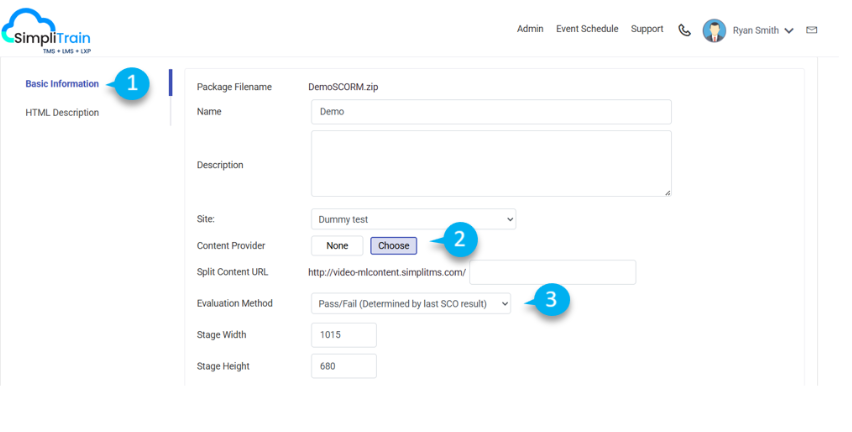
3. Enter Basic Information (1)
- Fill out the necessary details in the Basic Information section, including:
- Name: Provide a descriptive name for the SCORM content.
- Description: Add relevant details to help identify the content.
4. Select the Content Provider
- Click on the “Choose Content Provider” (2) button to open a selection popup.
- Select the appropriate content provider from the list.
5. Set the Evaluation Method (3)
- Choose an evaluation method from the dropdown menu. This determines how the SCORM file will be assessed.
6. Save the SCORM Content
- Review the details entered to ensure accuracy.
- Click on the Save button to finalize the SCORM file upload.