How to Map a Survey to a Class in SimpliTrain
Mapping a survey to a class in SimpliTrain enables organizations to gather feedback or insights directly from learners attending the class. This guide outlines the steps to attach a survey to a class and configure its availability.
Steps to Map a Survey to a Class
- Navigate to the Class Creation Page
- Go to the Class Creation page. (For detailed guidance, refer to the “How to Create a Class” article.)
- Access the Survey Option
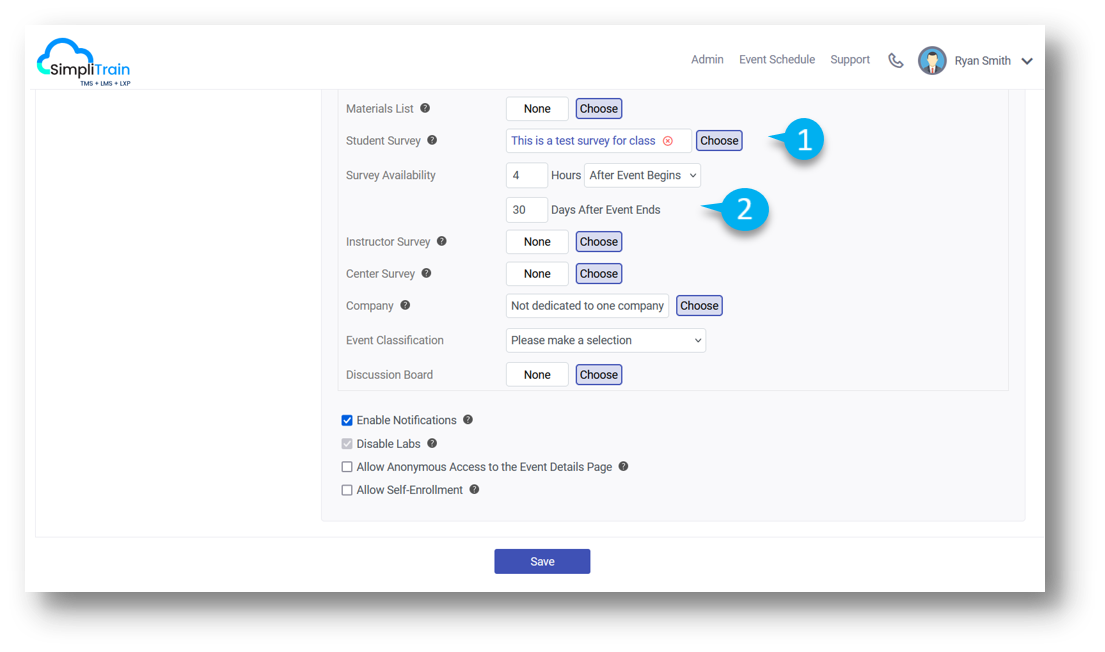
-
- In the Basic Information section of the class creation page, locate and click on the Choose Student Survey option.
- Select a Survey
- A Survey Selection pop-up will appear, listing all surveys available to your organization.
- Browse the list and select the desired survey (1) to be mapped to the class.
- Configure Survey Availability
- After selecting the survey, the Survey Availability settings will become active.
- Set the availability of the survey:
- Before / After the Class Begins (2): Specify the number of hours before /after the class starts/ends when the survey will be accessible.
- After the Class Ends (2): Define the number of days after the class concludes during which the survey will remain available.
- Save the Mapping
- Click the Save button to finalize the addition of the survey to the class.
By following these steps, you can efficiently map a survey to a specific class, ensuring learners can provide valuable feedback within the defined time frame. This process helps organizations improve training programs and enhance learner satisfaction.