How to Assign Tracks to Learners in SimpliTrain
The Track Assignment feature in SimpliTrain allows organizations to assign specific learning tracks to individual learners. Each track assignment is unique to a single learner, ensuring a personalized learning journey. Once a track is assigned, it also serves as the method of payment when the learner enrolls in associated classes.
Steps to Assign a Track to a Learner
- Navigate to Track Assignment
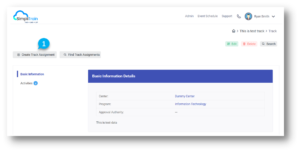
- Go to the desired track and click the Create Track Assignment (1) button.
- This action will redirect you to the Create Track Assignment page.
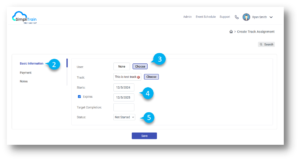
2. Select the Learner
- In the Basic Information (2) section, click the Choose (3) button.
- A Learner Search pop-up window will appear.
- Search for and select the learner’s name from the list.
3. Set Track Timelines
- Define the Start Date and Expiry Date (4) for the track.
- Optionally, set a Target Completion Date (5) to outline the learner’s expected timeline.
4. Set the Track Status
- Choose the appropriate Status for the track from the dropdown menu (e.g., Active, In Progress, or Completed).
5. Save the Assignment
- Click the Save button to finalize the track assignment.
Key Points to Note
- Personalized Assignments: Each track assignment is tied to one learner, ensuring individual tracking and progress management.
- Clear Timelines: Specifying start, expiry, and target completion dates helps learners stay on track and manage their goals effectively.
By following these steps, you can efficiently assign learning tracks to your learners in SimpliTrain, enabling them to embark on their personalized educational journeys while maintaining clear timelines and accountability.