How to Import Classes in Bulk in SimpliTrain
SimpliTrain provides an efficient way to create multiple classes simultaneously using the bulk import feature. Follow these steps to streamline the process:
Steps to Import Classes in Bulk
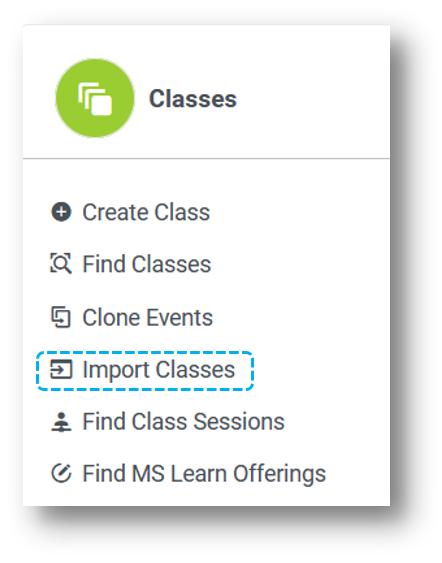
- Access the Import Classes Page
- Navigate to the Import Classes option in the main menu.
- This will redirect you to the Import Classes page.
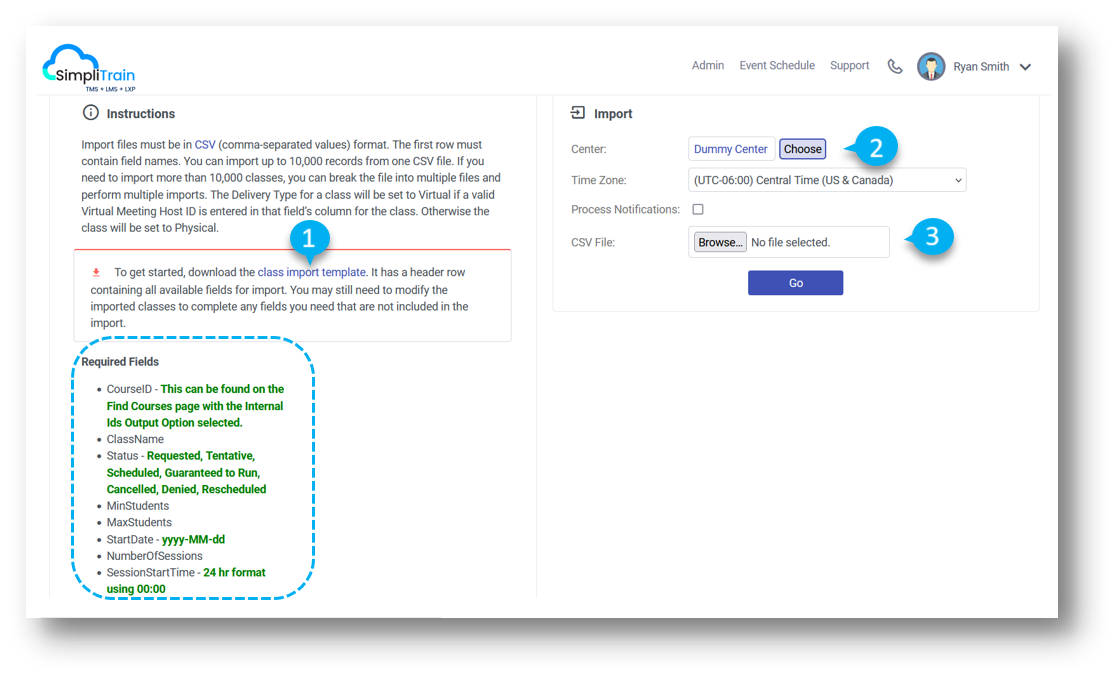
2. Download the Template CSV File (1)
- Begin by downloading the blank CSV template provided on the page.
- This template contains predefined fields that are essential for importing classes.
3. Prepare the CSV File
- Open the downloaded template in any spreadsheet application (e.g., Microsoft Excel).
- Fill in the required details for each class, ensuring accuracy and completeness.
- Examples of required fields: Class Name, Start Date, End Date, Course Name, Delivery Type, etc.
3. Save the file in CSV format once all class data is entered.
4. Select the Organization (2)
- On the Import Classes page, use the Center dropdown menu to select the appropriate organization under which the classes will be created.
5. Upload the CSV File (3)
- Upload the completed CSV file by clicking the Upload button.
- The system will process the file and create all listed classes for the selected organization.
Tips for a Successful Import
- Validation: Ensure that all required fields in the CSV file are populated correctly. Missing or incorrect data may cause errors during the upload process.
- File Format: Save the file in the exact CSV format provided by the template to avoid compatibility issues.
- Review Results: After uploading, review the system notifications to confirm whether all classes were successfully imported or if any errors need attention.
By following these steps, organizations can efficiently import multiple classes at once, saving time and effort in class creation while maintaining accuracy and consistency.