How to Create a Class in SimpliTrain
SimpliTrain enables organizations to create both virtual and physical classes tailored to their training needs. Below are the steps to create a class in SimpliTrain:
Steps to Create a Class
- Access the Class Creation Page
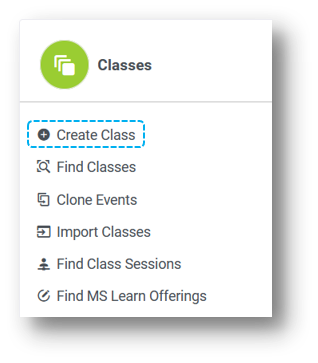
- Navigate to the Classes section from the main menu.
- Click on Create Class to proceed to the Create Class page.
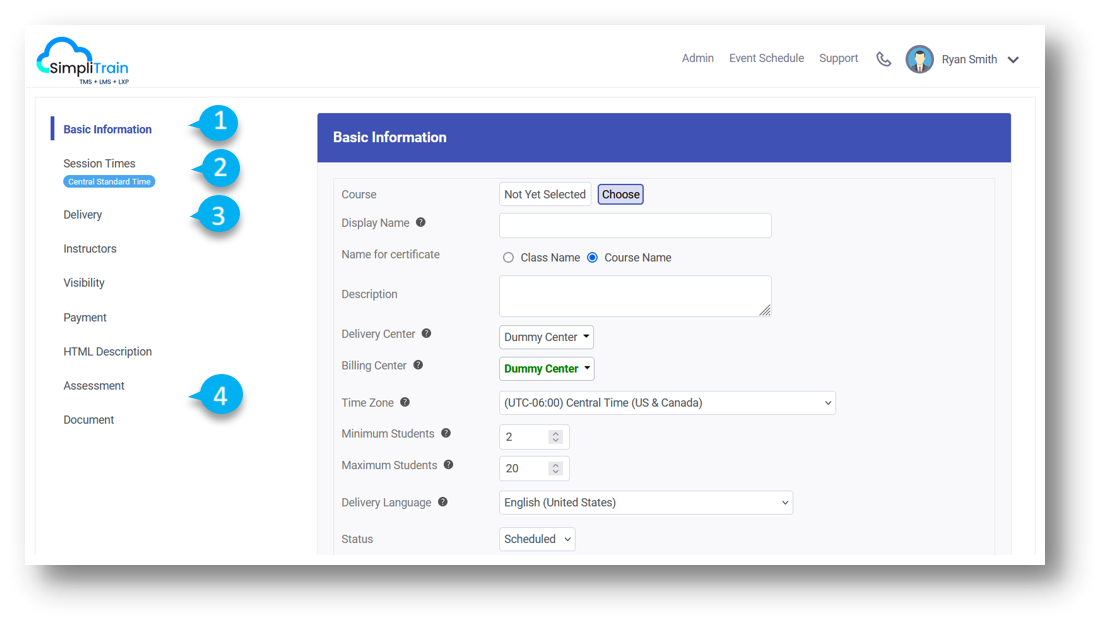
2. Select the Course
- In the Basic Information (1) section, click on the Choose Course button.
- A course selection popup will appear. Search and select the desired course from the list.
3. Specify Delivery and Billing Center
- Choose the delivery and billing center for the class.
4. Fill in Basic Information
- Provide all necessary class details, including name, description, dates, and other relevant fields.
5. Add Surveys to the Class
- You can associate one or more types of surveys with the class.
- Set the survey availability, such as making it accessible a specific number of hours or days before or after the class.
6. Include a Discussion Board
- Select an existing discussion board to facilitate learner interactions during the class.
7. Configure Additional Options
- Enable Notifications: Check this box to activate email notifications for class updates.
- Disable Labs: Check this box to disable labs, if required.
8. Schedule Class Sessions (2)
- In the Session Times section, add one or multiple sessions for the class.
9. Set Delivery Type (3)
- In the Delivery section, specify whether the class is physical or virtual or both.
10. Attach Assessments and Documents (4)
- Add assessments and any specific documents required for the class.
11. Save the Class
- Once all details are complete, click the Save button.
Next Steps
After creating the class, proceed to enroll learners into it. Once enrollments are finalized, the class is ready to commence.
By following these steps, organizations can efficiently create and manage classes in SimpliTrain, ensuring a seamless learning experience for their learners.