How to Enroll a Learner in Custom Events in SimpliTrain
Enrolling learners in a custom event within SimpliTrain is a straightforward process. Follow the steps below to ensure a smooth enrollment.
Steps to Enroll a Learner in a Custom Event
1. Access the Custom Event
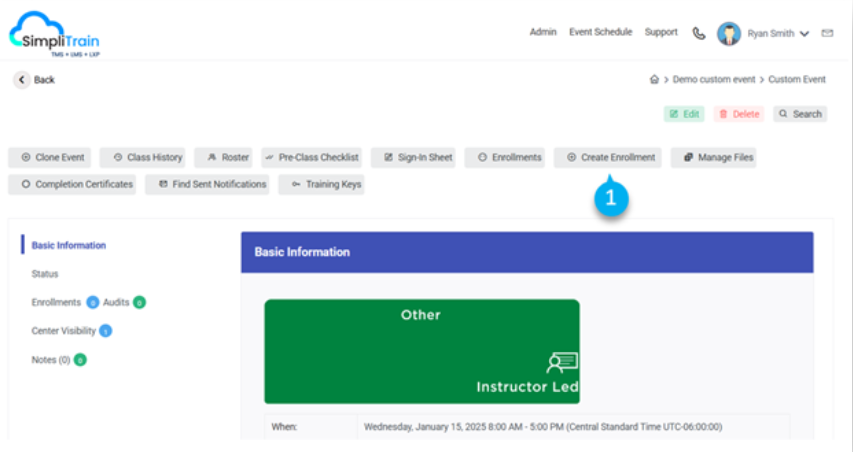
- Navigate to the Custom Event Detail Page of recently created custom event Click on the “Create Enrollment” (1) option.
- This will redirect you to the Create Enrollment page,
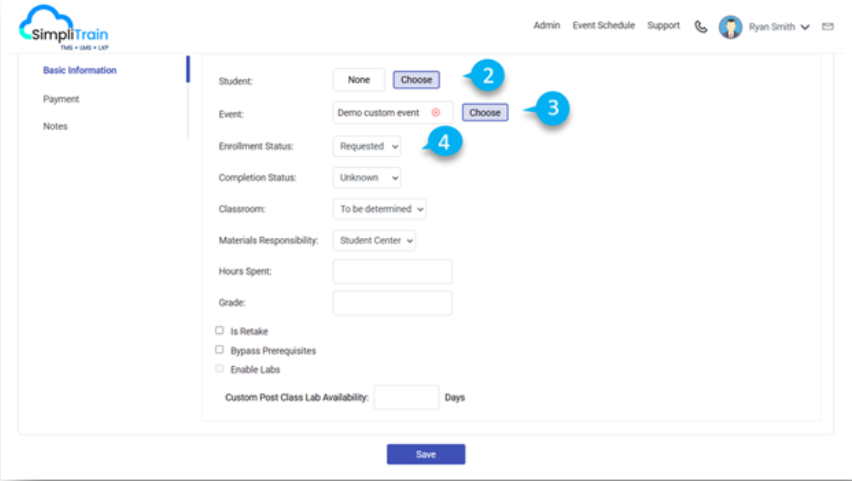
2. Select the Learner
- Click on the “Choose” (2) button to open the Learner Selection List.
- Use the search functionality to locate the learner’s profile.
- Select the learner you wish to enroll in the custom event.
3. You can see the recently created custom event name (3) will already be pre-filled
4. Set Enrollment Status
- From the dropdown menu, choose the appropriate Enrollment Status (4).
- Options may include:
- Requested: The learner has requested enrollment.
- Waitlisted: The learner is on the waiting list.
- Approved: The learner’s request has been approved.
- Enrolled: The learner is fully enrolled in the event.
5. Finalize the Enrollment
- Review all details entered to ensure accuracy.
- Click the Save button to complete the enrollment process.