How to Create Custom Events in SimpliTrain
The Custom Events feature in SimpliTrain enables you to schedule rooms for non-class activities such as open houses, seminars, or staff gatherings. Here’s how to create a custom event.
Steps to Create a Custom Event
1. Navigate to the “Create Custom Event” Page
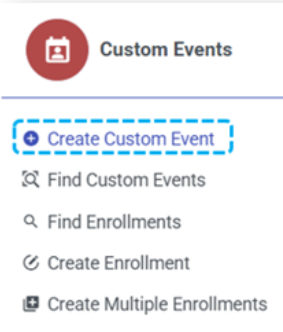
- From the main menu, select the “Create Custom Event” option.
- You will be redirected to the Create Custom Event page.
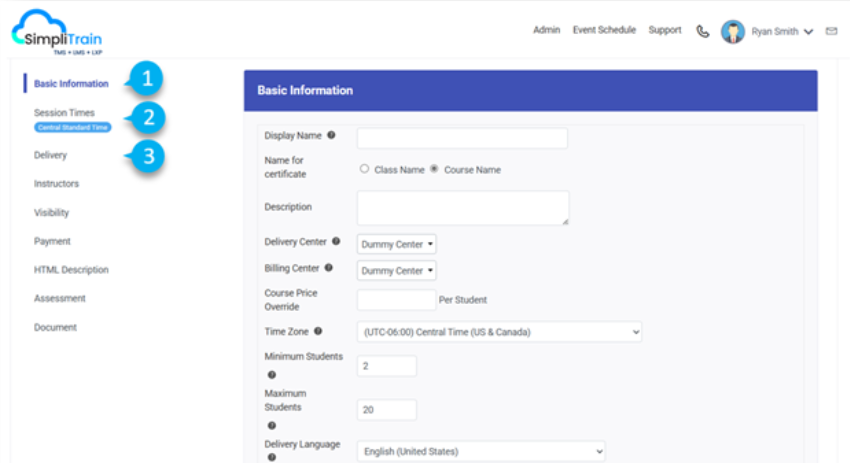
2. Provide Basic Information (1)
- Fill in all the required fields, such as the Event Name, Description, and other relevant details.
- Select the Center for which the event is being created.
3. Set Event Times
- Specify the Start and End Times for the event in the Session Times (2) section.
4. Choose the Delivery Option (3)
- For custom events, always select a Physical Environment as the delivery mode.
- Assign one or more Classrooms where the event will take place.
5. Assign Instructors (Optional)
- If specific instructors or facilitators are designated for the event, select them from the list.
6. Save the Event
- Click the Save button to finalize the custom event.