How to Merge Two Users in SimpliTrain
The Merge Users tool in SimpliTrain helps manage duplicate student accounts by combining them into a single profile. This ensures all data is consolidated efficiently. Follow these steps to merge two user accounts:
- Navigate the “Merge Users” option from the main menu. This will take you to the Merge User Profile page.
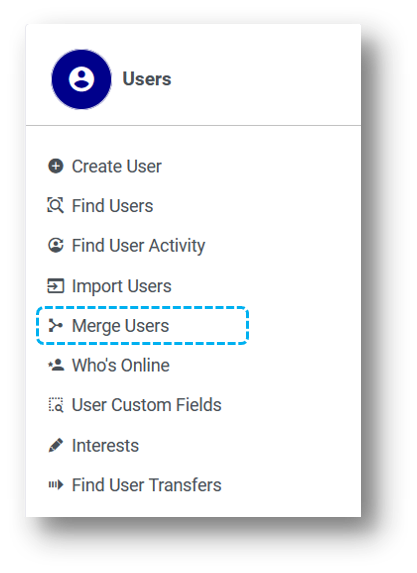
2. Select the User Profiles to Merge
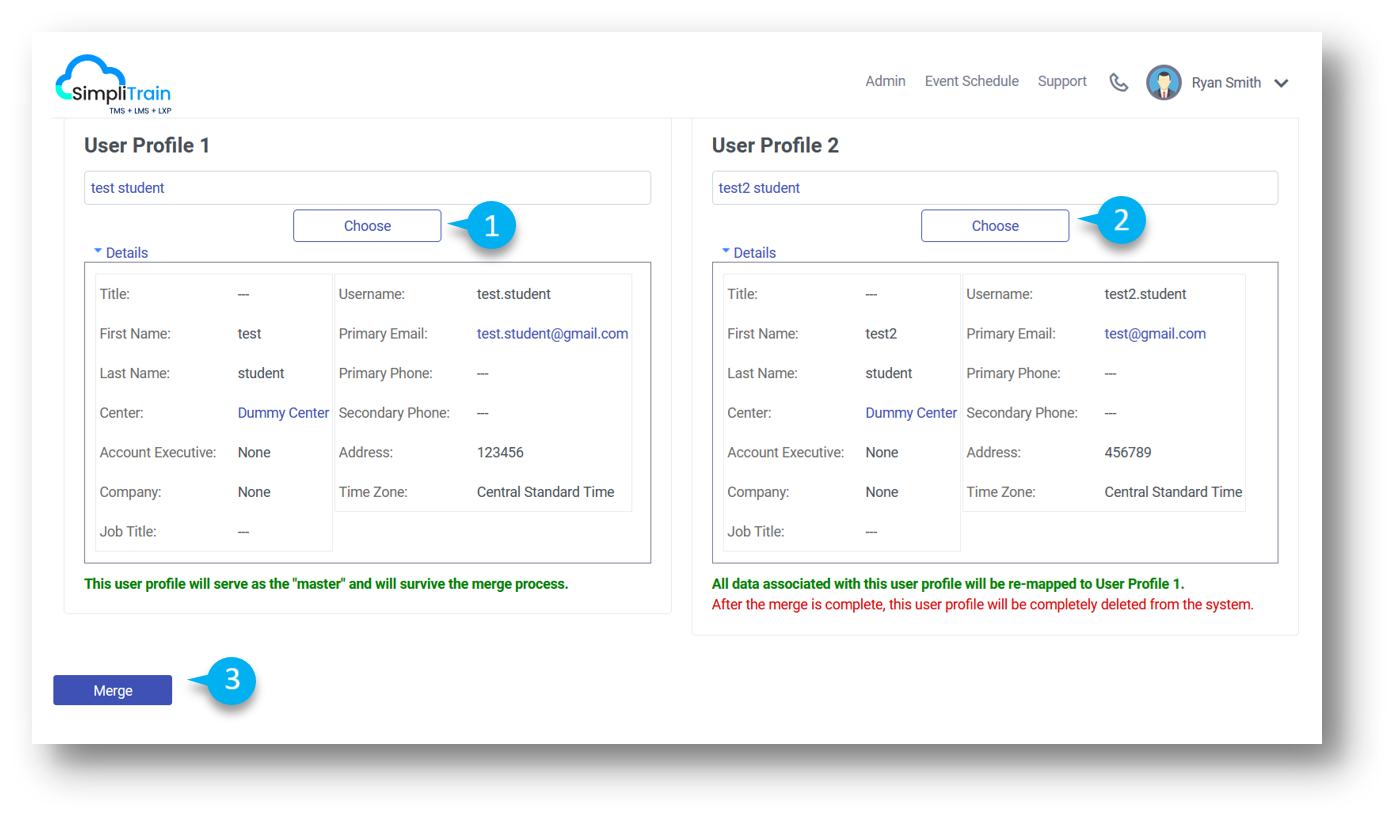
- In User Profile 1, select the primary account (1) you wish to retain.
- In User Profile 2, select the duplicate account (2) whose data will be merged into the primary account.
3. Merge the Profiles
- Click the Merge button (3) to initiate the process.
4. Data Retention Rules
- All information from User Profile 2 will be merged into User Profile 1, including transcripts and enrollments.
- If both profiles have data from the same class:
- Information from User Profile 1 will take precedence.
- For example, if User Profile 1 shows a class cancellation and User Profile 2 shows a completion for the same class on the same day, the cancellation will be preserved.
By merging accounts, SimpliTrain ensures that the user’s history and enrollment records are maintained accurately under a single profile.