How to Create a User in SimpliTrain
Creating a new user in Simplitrain is a straightforward process. Follow the steps below to ensure proper user setup:
- Navigate to the “Create User” option from the main menu. Selecting this option will redirect you to the Create User screen.
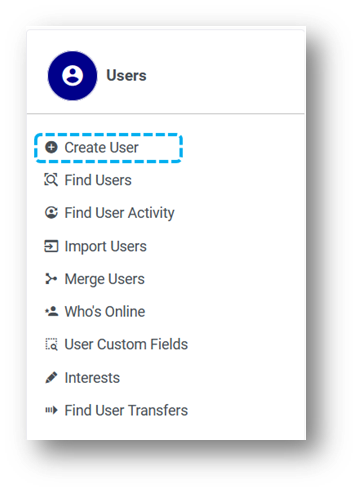
- Fill in User Details
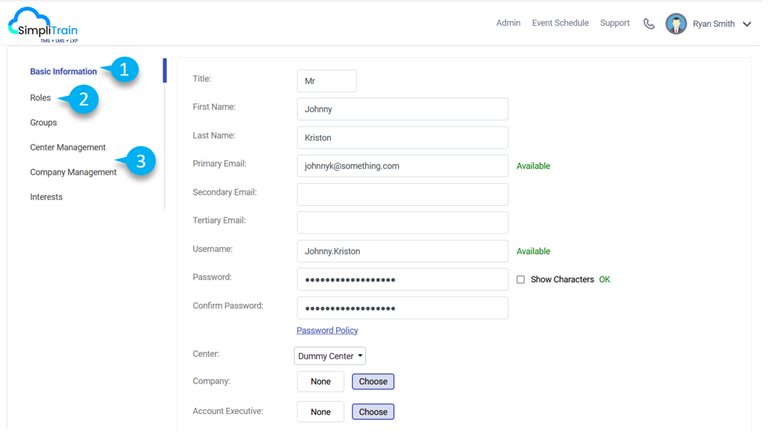
On the Create User page, provide all the required Basic Information (1) in the relevant sections. This typically includes:-
-
- Name
- Email address
- Contact information
- Additional fields specific to your organization
-
-
-
- Assign User Roles (2)
- By default, new users are assigned the Learner role i.e. Default User.
- To assign different roles to a user, navigate to the ‘Roles’ tab and use the ‘Assign Role’ section
- The ‘Center Management’ and ‘Company Management‘ (3) sections are used to assign a center and company to a user. If you need to assign additional or alternate roles, such as ‘Center Management’ or ‘Company Management,’ ensure these roles are selected during user creation. These roles grant advanced permissions tailored to specific administrative functions.
- Assign User Roles (2)
- Save User Details
After completing all fields and assigning the appropriate roles, click Save to create the user.
Your new user will now be added to the system with the designated roles and permissions.